Advanced User Guide
An advanced Pirika user guide
to help you get the most out of your Pirika app !
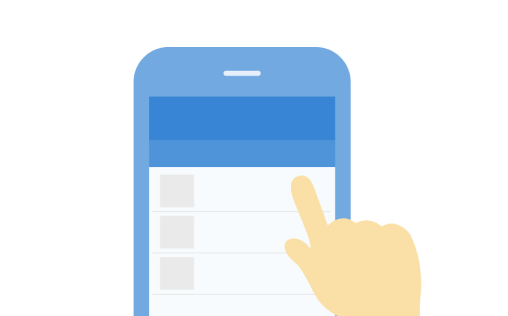
Advanced user guide
(Pirika app)
※ Users of Pirika for Web, please check here.
Manage your account
Register a new account
How to download the app and create an account.
How to download the app and create an account.
Log in to an existing account
How to carry over your existing Pirika account to a new device.
How to carry over your existing Pirika account to a new device.
Click here if you forgot your password.
If you forgot your password, tap on "Forgot password?" after you entered your email address and tapped on "Log in with email". An email will be sent to you containing a 6-digit code. Enter the code and tap on "Log in". Enter your new password to reset your password.
Setting and changing user information
You can change your user information even after creating your account.
You can change your user information even after creating your account.
Make a post about your litter picking
Post about your litter picking
How to make a post about your litter picking activity.
How to make a post about your litter picking activity.
Editing or deleting posts
How to edit or delete your own posts.
How to edit or delete your own posts.
Interact with other users
Send a Thanks or comment
You can show other users your appreciation for their activity.
You can show other users your appreciation for their activity.
Search for posts from the map.
On the map, you can see the distribution of litter picked up so far.
On the map, you can see the distribution of litter picked up so far.
Search for hashtags
You can see multiple posts with the same hashtag.
You can see multiple posts with the same hashtag.
View notifications for your activities
You can see the reactions to your posts and other announcements.
You can see the reactions to your posts and other announcements.
Events
Create an event
Create an online or local event and call out for participants.
Create an online or local event and call out for participants.
Interacting during events
Users can participate in official Pirika events as well as events created by other users.
Users can participate in official Pirika events as well as events created by other users.
Group function
Interact with other members of the group.
On the group page, you can see a list of events created in the group, a forum, and a list of followers' posts.
Followers will be notified of new events and new topics in the forum, allowing them to closely follow the group's activity.
Users can have groups they follow appear in the "Recently joined group" section of their profile by allowing so from their user information settings.
Create a group
Create a group and share information between group members.
Create a group and share information between group members.
Interact with the group
You can see the reactions to your posts and other announcements.
You can see the reactions to your posts and other announcements.
Other
Advanced user guide
(for Web)
※ See here if you are using the Pirika app.
※ Please make sure you meet the system requirements before using Pirika for Web.
System requirements
- Microsoft Edge versions released over the past year
- Google Chrome versions released over the past year
- Mozilla Firefox versions released over the past year
- iOS browser versions released over the past three years
- Android browser versions released over the past three years
Group function
Register a new account
Here's how to sign up for an account.
Here's how to sign up for an account.
Log in to an existing account
How to log in with an existing Pirika for Web account.
How to log in with an existing Pirika for Web account.
Setting and changing user information
You can change your user information even after creating your account.
You can change your user information even after creating your account.
Make a post about your litter picking
Post about your litter picking
How to make a post about your litter picking activity.
How to make a post about your litter picking activity.
Editing or deleting posts
How to edit or delete your own posts.
How to edit or delete your own posts.
Interact with other users
Send a Thanks or comment
You can show other users your appreciation for their activity.
You can show other users your appreciation for their activity.
Search for posts from the map.
On the map, you can see the distribution of litter picked up so far.
On the map, you can see the distribution of litter picked up so far.
Search for hashtags
You can see multiple posts with the same hashtag.
You can see multiple posts with the same hashtag.
View notifications for your activities
You can see the reactions to your posts and other announcements.
You can see the reactions to your posts and other announcements.
Interact with other users
Create an event
Create an online or local event and call out for participants.
Create an online or local event and call out for participants.
Interacting during events
Users can participate in official Pirika events as well as events created by other users.
Users can participate in official Pirika events as well as events created by other users.
